You can now export/print your entire conversation (go to File → Print)
Have you ever tried printing or saving your ChatGPT conversation, only to get a single page? Well now you can easily export your entire chats to PDF with preserved style and formatting!
In the era of AI where ChatGPT helps with every-day-tasks to professional work, it is easy to accumulate countless conversations spanning many topics. Creating offline backups helps keep your conversations organized and easy to search.
This bookmarklet tool helps you do this quicker and cleaner.
ChatGPT currently does not offer any method to export your conversations. You can always manually copy and paste the text, but this can result messy formatting and missing data, especially for code blocks, equations, or data tables. And you can't print/export more than one page to PDF because ChatGPT's limited viewport only renders a single page at a time.
This tool addresses those limitations, most importantly making the entire chat length visible for printing/export. Many other optimizations apply to specific types of data, which you can read about in the FAQ below.
A bookmarklet is a mini JavaScript program stored as a URL in a bookmark. When you click it, it runs a small piece of code allowing you to perform various tasks, such as modifying fonts, colors, styles, and layouts. In this case, the bookmarklet makes content in a ChatGPT window more compatible for PDF exports or printing.
To reset back to default, simply reload the page.
Yes! If you use ChatGPT in dark mode and want to save your PDF with the same style, you can.
First just make sure you have dark mode turned on, then click your bookmarklet. When you go to save your PDF using your browser's print feature, enable "Print background" (or "backgrounds and graphics").